Samsung Galaxy Book S Verizon SM-W767VZAAVZW Manual
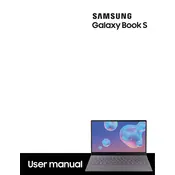
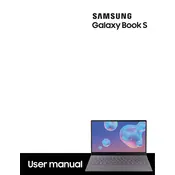
To connect your Samsung Galaxy Book S to a Wi-Fi network, go to 'Settings' > 'Network & Internet' > 'Wi-Fi'. Ensure Wi-Fi is turned on, then select your network from the list and enter the password if prompted.
If your Galaxy Book S doesn't power on, ensure the battery is charged by connecting the charger. Press and hold the power button for at least 10 seconds. If it still doesn't turn on, try a different outlet or charger.
To perform a factory reset, go to 'Settings' > 'Update & Security' > 'Recovery'. Under 'Reset this PC', select 'Get started' and choose the appropriate reset option.
To update the software, go to 'Settings' > 'Update & Security' > 'Windows Update' and click on 'Check for updates'. Install any available updates.
If your Galaxy Book S is running slow, try closing unnecessary programs and tabs, check for malware using Windows Defender, and ensure your system is up to date. Consider freeing up storage by uninstalling unused apps.
To connect to an external display, use a USB-C to HDMI adapter. Connect the adapter to the USB-C port on your Galaxy Book S, then connect an HDMI cable from the adapter to the external display. Use 'Settings' > 'System' > 'Display' to configure the display settings.
If the touchpad is unresponsive, try restarting your device. Go to 'Settings' > 'Devices' > 'Touchpad' to ensure it's enabled. Updating the touchpad driver via 'Device Manager' can also resolve the issue.
To extend battery life, reduce screen brightness, close unnecessary apps, turn off Bluetooth and Wi-Fi when not in use, and enable 'Battery Saver' mode under 'Settings' > 'System' > 'Battery'.
To enable fingerprint login, go to 'Settings' > 'Accounts' > 'Sign-in options'. Under 'Fingerprint', select 'Set up' and follow the on-screen instructions to register your fingerprint.
To install apps, open the Microsoft Store from the taskbar or start menu. Browse or search for the app you want, then click 'Get' or 'Install'. Follow any additional instructions to complete the installation.