Samsung Galaxy Book S T-Mobile SM-W767PZATTMB Manual
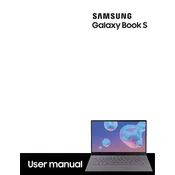
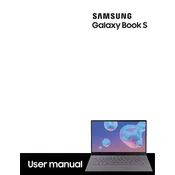
To connect your Samsung Galaxy Book S to a Wi-Fi network, click on the network icon in the taskbar, select the desired network from the list, and enter the password if prompted.
If your device does not power on, try charging it for at least 15 minutes. If it still doesn't turn on, press and hold the power button for 10 seconds to perform a hard reset.
To optimize battery life, reduce screen brightness, close unused applications, and disable background apps. Additionally, enable battery saver mode through the settings.
To perform a factory reset, go to Settings > Update & Security > Recovery, and select 'Get started' under Reset this PC. Choose 'Remove everything' for a full reset.
To update firmware, go to Settings > Update & Security > Windows Update, and click on 'Check for updates'. Follow the prompts to install available updates.
Ensure Bluetooth is enabled on both devices. Restart the laptop and the Bluetooth device, and try pairing again. Check for driver updates in Device Manager.
To connect an external monitor, use a compatible USB-C to HDMI adapter. Connect the adapter to the laptop, then plug the HDMI cable from the monitor into the adapter.
To enable the fingerprint scanner, go to Settings > Accounts > Sign-in options, and set up Windows Hello Fingerprint by following the on-screen instructions.
Check if the touchpad is disabled by pressing the function key that toggles it. If it's still unresponsive, update the touchpad driver through Device Manager.
Free up storage by uninstalling unused applications, using Disk Cleanup to delete temporary files, and storing files on cloud services or external drives.