Samsung Galaxy Book Pro 360 13.3 NP930QDB-KE1US Manual
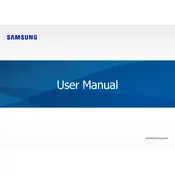
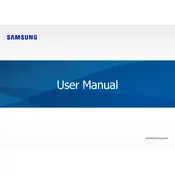
To connect to a wireless network, click on the Wi-Fi icon in the taskbar, select the network you wish to connect to, and enter the password if prompted.
If your laptop won't turn on, ensure it's charged by connecting the power adapter. If it still doesn't power on, try performing a hard reset by holding the power button for 10 seconds.
The touchscreen is enabled by default. If it's not working, ensure the touch feature is enabled in the device manager under 'Human Interface Devices'.
To update drivers, visit the Samsung Support website, download the latest drivers for your model, and install them. Alternatively, use the Samsung Update software pre-installed on your laptop.
To perform a factory reset, go to Settings > Update & Security > Recovery, then select 'Get started' under Reset this PC. Follow the instructions to complete the process.
To extend battery life, reduce screen brightness, close unnecessary applications, disable Bluetooth and Wi-Fi when not in use, and use Battery Saver mode available in Settings.
Use the Thunderbolt 4 ports on your laptop to connect external monitors. You may need an appropriate adapter or cable depending on the monitor's input.
If your laptop is running slow, ensure there are no malware threats by running a full system scan. Also, check for software updates, clear temporary files, and consider increasing RAM if needed.
To take a screenshot, press the 'Windows' key + 'PrtScn' key. The screenshot will be saved in the 'Screenshots' folder inside 'Pictures'.
To set up fingerprint security, go to Settings > Accounts > Sign-in options, and set up Windows Hello Fingerprint. Follow the on-screen instructions to register your fingerprint.