Samsung Galaxy Book Pro 13.3 NP930XDB-KH2US Manual
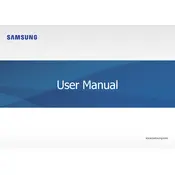
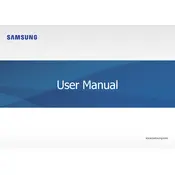
To connect your Samsung Galaxy Book Pro 13.3 to a wireless network, click on the Wi-Fi icon in the taskbar, select the desired network from the list, and enter the password if prompted.
If your laptop doesn't turn on, ensure it is charged by connecting the power adapter. Check the power outlet and adapter for any issues. If it still doesn't turn on, try performing a hard reset by pressing and holding the power button for about 10 seconds.
To perform a factory reset, go to Settings > Update & Security > Recovery. Under 'Reset this PC', click 'Get started' and choose the appropriate option to reset your laptop.
To update drivers, open the Device Manager, right-click on the device you want to update, and select 'Update driver'. Choose 'Search automatically for updated driver software'.
To extend battery life, lower the screen brightness, close unnecessary applications, enable battery saver mode, and disable Bluetooth and Wi-Fi when not in use.
If the touchpad is not responding, check if it's enabled by pressing the function key (usually F5 or F6). You can also check touchpad settings in the Control Panel or update the touchpad driver via Device Manager.
The RAM on the Samsung Galaxy Book Pro 13.3 is soldered and not user-upgradable. Consider purchasing a model with more RAM if necessary.
To connect an external monitor, use an HDMI cable or a USB-C adapter compatible with your monitor. Press Windows + P to choose the display mode once connected.
To clean the screen, power off the laptop, use a microfiber cloth slightly dampened with water or screen cleaner, and gently wipe the screen. Avoid using paper towels or abrasive cloths.
To optimize performance, keep your operating system and drivers updated, uninstall unnecessary programs, use disk cleanup tools, and consider adjusting visual effects for better performance.