Samsung Galaxy Book Odyssey NP762XDAXA2US Manual
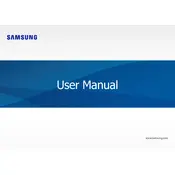
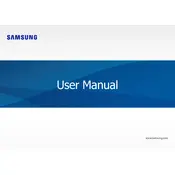
To connect an external monitor, use the HDMI port available on the laptop. Connect one end of an HDMI cable to the laptop's HDMI port and the other end to the monitor. Then, select the correct input source on the monitor.
First, ensure the power adapter is securely connected to both the laptop and a working power outlet. If it still doesn't charge, try using a different compatible charger. If the issue persists, consider checking the charging port for debris or contact Samsung support.
To improve battery life, reduce screen brightness, turn off unused devices like Bluetooth and Wi-Fi, use power-saving modes, and close unnecessary applications running in the background.
Use a soft, lint-free cloth slightly dampened with water or a screen cleaner. Gently wipe the surfaces and avoid using harsh chemicals or excessive moisture to prevent damage.
To perform a factory reset, go to Settings > Update & Security > Recovery. Then, under 'Reset this PC', click 'Get started' and follow the instructions to reset your device.
Yes, the Galaxy Book Odyssey supports RAM upgrades. Ensure you use compatible RAM modules and follow the instructions in the user manual for installation. Consider professional assistance if unsure.
Start by restarting your laptop and router. Ensure the Wi-Fi is turned on and check if other devices can connect to the network. Update network drivers via Device Manager if necessary.
Check if the touchpad is disabled by pressing the function key with a touchpad icon (usually F6 or F7). Update the touchpad driver via Device Manager or restart the laptop to resolve temporary glitches.
You can increase storage by adding an external SSD or HDD via USB or upgrading the internal SSD if the laptop supports it. Consult the user manual for compatible storage options.
Regularly update your operating system and drivers, run antivirus scans, remove unnecessary programs, and clean temporary files. Ensure adequate airflow by keeping vents clear of obstructions.