Samsung Galaxy Book NP750TDA Manual
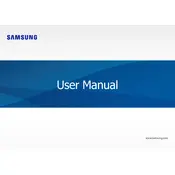
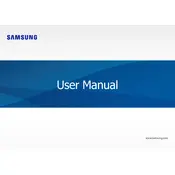
To connect to Wi-Fi, click on the network icon in the taskbar, select the desired network, enter the password if prompted, and click 'Connect'.
Ensure the power adapter is connected properly, check for any damage to the cable, try a different power outlet, and if the issue persists, contact Samsung support.
Go to 'Settings' > 'Update & Security' > 'Recovery', then click 'Get started' under 'Reset this PC' and choose the desired reset option.
Visit the Samsung website, navigate to the Support section, download the latest drivers for your model, and follow the installation instructions.
Use a microfiber cloth slightly dampened with water or a screen cleaner, gently wipe the screen, and avoid using paper towels or rough fabrics.
Reduce screen brightness, use battery saver mode, close unnecessary applications, and disable Bluetooth/Wi-Fi when not in use.
Check if the touchpad is disabled in 'Settings' > 'Devices' > 'Touchpad', update touchpad drivers, and restart your laptop.
Press the 'F9' key or 'Fn' + 'F9' to toggle the keyboard backlight on and off.
Right-click on 'This PC' and select 'Properties' to view basic specifications, or use 'System Information' for detailed specs.
Ensure Bluetooth is enabled, update Bluetooth drivers, remove and re-pair the device, and run the Bluetooth troubleshooter in 'Settings'.