Samsung Galaxy Book Go Wi-Fi NP340XLA-KA4US Manual
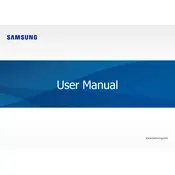
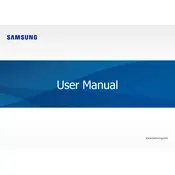
To connect to Wi-Fi, click on the network icon in the taskbar, select the desired network, and enter the password if prompted.
Check the power adapter and cable for any damage, ensure the outlet is working, and try using a different charging cable if available.
Go to Settings > Update & Security > Recovery and click on 'Get started' under 'Reset this PC'. Follow the on-screen instructions to complete the reset.
Use a soft, lint-free cloth slightly dampened with water or a screen cleaner to gently wipe the screen. Avoid using paper towels or abrasive materials.
Reduce screen brightness, close unnecessary applications, enable battery saver mode, and avoid extreme temperatures to optimize battery life.
Ensure your device is up to date, close unused applications, disable startup programs, and consider upgrading RAM if needed.
The RAM on the Galaxy Book Go is soldered and cannot be upgraded. Consider optimizing your system settings for better performance.
Visit the Samsung Support website, enter your model number, and download the latest drivers for your device. Alternatively, use Windows Update for automatic updates.
The Galaxy Book Go includes USB-C, USB-A, a headphone jack, and microSD slot for connecting peripherals, audio devices, and storage expansion.
Press the 'Windows' key + 'PrtScn' to capture the entire screen or 'Windows' key + 'Shift' + 'S' to open Snip & Sketch for a selectable area.