Samsung Galaxy Book Go 5G T-Mobile NP545XLA-KA1TM Manual
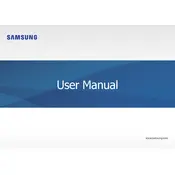
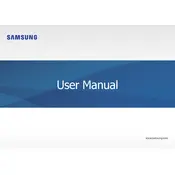
To connect to a Wi-Fi network, click on the Wi-Fi icon in the system tray, select your network from the list, and enter the password if required.
To perform a factory reset, go to Settings > Update & Security > Recovery, and select 'Reset this PC'. Follow the on-screen instructions to complete the reset process.
Ensure the power adapter is connected properly. Try using a different power outlet or adapter. If the issue persists, check for any damage to the charging port or cable.
To improve battery life, reduce screen brightness, close unnecessary applications, and enable battery saver mode through Settings > System > Power & battery.
Check for background processes consuming resources in Task Manager. Consider upgrading RAM or storage if possible, and regularly clean temporary files using Disk Cleanup.
Yes, you can expand storage using a microSD card. Insert the card into the microSD slot on the device and follow the prompts to set it up.
Ensure your SIM card is inserted and activated. 5G should automatically be enabled if available. Check the network settings to confirm 5G is selected as the preferred network type.
Restart the laptop to see if the issue resolves. If not, check for driver updates in Device Manager. You may also try connecting an external keyboard to troubleshoot further.
To connect a Bluetooth device, go to Settings > Devices > Bluetooth & other devices, turn on Bluetooth, and select 'Add Bluetooth or other device' to pair your device.
To update the software, go to Settings > Update & Security > Windows Update, and click on 'Check for updates' to download and install any available updates.