Samsung Galaxy Book Flex a 13.3 NP730QCJ-K02US Manual
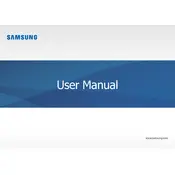
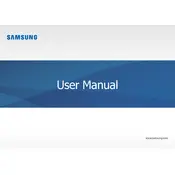
To connect to a Wi-Fi network, click on the Wi-Fi icon in the taskbar, select your desired network from the list, and enter the password if required.
Try restarting the device first. If the issue persists, check for software updates and ensure the touchscreen drivers are up to date in the Device Manager.
To extend battery life, reduce screen brightness, close unused applications, and enable battery saver mode from the settings.
Go to Settings > Update & Security > Recovery. Under 'Reset this PC', select 'Get started' and choose either 'Keep my files' or 'Remove everything'.
Visit the Samsung support website, download the latest BIOS update for your model, and follow the provided instructions carefully to update the BIOS.
Check the power adapter and cable for damage, ensure the power outlet is functional, and inspect the charging port for debris. If the problem persists, contact Samsung support.
Use an HDMI cable to connect the external monitor to the laptop's HDMI port. Press 'Windows + P' and select a display mode from the options available.
Ensure the keyboard backlight is enabled by pressing the 'Fn' key and the corresponding function key. If it remains unresponsive, check the Samsung Settings app for keyboard backlight settings.
Regularly clean the screen and keyboard with a microfiber cloth. Use compressed air to remove dust from the keyboard and ports. Keep the laptop in a cool, dry place to avoid overheating.
The RAM on the Samsung Galaxy Book Flex a 13.3 is soldered to the motherboard and cannot be upgraded. Consider external storage options to optimize performance.