Samsung Galaxy Ativ SE Verizon SM-W750VMSAVZW Manual
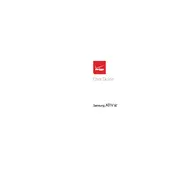
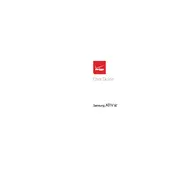
To perform a factory reset, go to Settings > About > Reset your phone. Confirm the reset by following the on-screen instructions. Ensure to back up your data before proceeding.
First, check the charger and cable for damages. Try using a different charger or outlet. If the issue persists, clean the charging port and consider replacing the battery.
Reduce screen brightness, disable unused apps running in the background, and turn off Bluetooth and Wi-Fi when not in use. Using battery saver mode can also help.
To update the software, go to Settings > Phone update > Check for updates. If an update is available, follow the prompts to download and install it.
Clear cache and unnecessary files from the storage. Consider uninstalling unused apps and updating to the latest software version. A factory reset can also help if the problem persists.
Yes, the Samsung Galaxy Ativ SE supports microSD cards up to 64GB. Insert the card into the slot located on the side of the device.
Press and hold the Power and Volume Down buttons simultaneously until you see a flash or hear a shutter sound. The screenshot will be saved in the Photos app.
Remove the battery, wait a few minutes, and reinsert it. Boot the phone in safe mode to check for faulty apps. If the issue continues, perform a factory reset.
Use the Verizon Content Transfer app available in the Windows Store. Follow the in-app instructions to transfer contacts, photos, and more from your old device.
Go to Settings > Developer options, and then enable USB debugging. If Developer options are not visible, go to About phone and tap the Build number several times to unlock it.