Samsung Galaxy Alpha AT&T SM-G850AZDEATT Manual
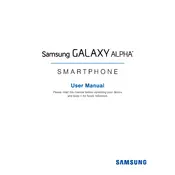
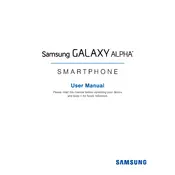
To perform a factory reset on your Samsung Galaxy Alpha, go to Settings > Backup and reset > Factory data reset > Reset device. Confirm by selecting Erase everything. Ensure you back up important data as this process will erase all data on the device.
To take a screenshot on the Samsung Galaxy Alpha, simultaneously press and hold the Power and Home buttons until you see a flash or hear a shutter sound. The screenshot will be saved in the Gallery under Screenshots.
Battery drain can be caused by apps running in the background, screen brightness being too high, or connectivity features like Bluetooth or GPS being left on. Check battery usage in Settings > Battery and optimize settings.
To update the software, navigate to Settings > About device > Software update > Update now. Ensure your phone is connected to Wi-Fi and has sufficient battery life before updating.
First, ensure the battery is charged by connecting the phone to a charger. If it still doesn't turn on, try a soft reset by holding the Power and Volume Down buttons for about 10 seconds. If the issue persists, contact support.
To improve camera quality, ensure the lens is clean, use the highest resolution settings in the Camera app, and avoid digital zoom. Good lighting conditions can also greatly enhance photo quality.
To clear the cache, go to Settings > Storage > Cached data. Tap on Cached data and confirm to clear the cache. This can help improve device performance.
Use the Samsung Smart Switch app to transfer data. Install the app on both devices, connect them using a USB cable or Wi-Fi, and follow the on-screen instructions to transfer your data.
The Samsung Galaxy Alpha does not support microSD cards, so consider using cloud storage solutions like Google Drive or Dropbox to store photos and documents.
To enable power saving mode, go to Settings > Battery > Power saving mode. Toggle the switch to turn it on. This mode reduces battery consumption by limiting background functions.