Samsung Galaxy A52 5G Cricket SM-A526UZKZAIO Manual
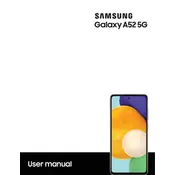
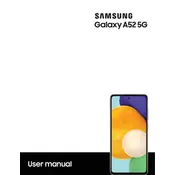
To take a screenshot, press and hold the Volume Down and Power buttons simultaneously until the screen flashes. You can view the screenshot in the Gallery app.
First, check if the charging cable and adapter are working by testing them with another device. Ensure the charging port is clean and free of debris. If the problem persists, try restarting the phone or performing a factory reset.
Go to Settings > Connections > Mobile Networks > Network Mode and select an option that includes 5G, such as "5G/LTE/3G/2G (auto connect)".
To factory reset, navigate to Settings > General Management > Reset > Factory Data Reset. Follow the on-screen instructions to complete the process. Remember to back up your data beforehand.
To improve battery life, reduce screen brightness, limit background app usage, disable unused connectivity features, and enable battery saver mode in Settings > Device Care > Battery.
Use Samsung Smart Switch, either via the app or the included USB cable. Open Smart Switch on your Galaxy A52, select the data you wish to transfer, and follow the prompts.
Clear cache partition by turning off the device, then pressing and holding the Volume Up and Power buttons. Release them when you see the Samsung logo, then select "Wipe cache partition" using the volume buttons and confirm with the Power button.
Go to Settings > Biometrics and Security > Fingerprints. Follow the on-screen instructions to register your fingerprint. Make sure the sensor is clean and dry.
Yes, the Galaxy A52 5G supports microSD cards up to 1TB. Insert the microSD card into the SIM/microSD slot to expand your storage capacity.
Navigate to Settings > Software Update > Download and Install. If an update is available, follow the on-screen instructions to download and install it. Ensure your device is connected to Wi-Fi and has sufficient battery life.