Samsung Galaxy A50 Sprint SM-A505UZKNSPR Manual
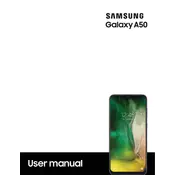
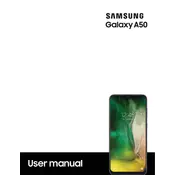
To reset your Samsung Galaxy A50 to factory settings, go to Settings > General Management > Reset > Factory data reset. Confirm your selection to complete the process. Make sure to back up your data before proceeding as this will erase all data on the device.
To take a screenshot on your Galaxy A50, press and hold the Power button and the Volume Down button simultaneously for a couple of seconds until you see a flash on the screen. You can view the screenshot in the Gallery app.
Several factors can cause battery drain on your Galaxy A50, including apps running in the background, high screen brightness, or outdated software. Try reducing screen brightness, closing unused apps, and checking for software updates to improve battery life.
To enable Developer Options, go to Settings > About phone > Software information. Tap on 'Build number' seven times until you see a confirmation message. Developer Options will now appear in the main settings menu.
To clear the cache partition, turn off your phone. Press and hold the Volume Up and Power buttons simultaneously until the Samsung logo appears. Use the Volume buttons to navigate to 'Wipe cache partition' and press the Power button to select it. Confirm the selection, then reboot the device.
To enhance camera quality, ensure your camera lens is clean, update your camera app, and use the Pro Mode for better control over settings like ISO and exposure. Good lighting conditions also significantly improve photo quality.
To set up a fingerprint lock, go to Settings > Biometrics and security > Fingerprints. Follow the on-screen instructions to register your fingerprint. You will need to set a backup PIN, pattern, or password.
If your Galaxy A50 is not charging, check the charging cable and adapter for damage, ensure the charging port is clean, and try using a different power source. If the issue persists, it may require professional repair.
To enable Always On Display, go to Settings > Lock screen > Always On Display. Toggle it on and customize the display settings as desired. This feature allows you to see information like time and notifications without unlocking your phone.
To update the software, go to Settings > Software update > Download and install. Your phone will check for available updates and guide you through the installation process. Ensure your device is connected to Wi-Fi and has sufficient battery life before updating.