Samsung Galaxy A32 5G AT&T SM-A326UZKAATT Manual
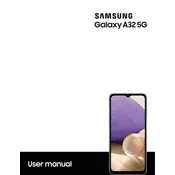
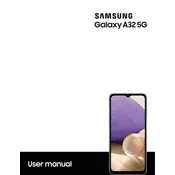
To enable 5G on your Samsung Galaxy A32 5G, go to Settings > Connections > Mobile networks > Network mode and select 5G/LTE/3G/2G (auto connect) to ensure your device is set to connect to 5G networks when available.
If your Galaxy A32 5G is not charging, try using a different charging cable and adapter, clean the charging port to remove any debris, and restart the device. If the issue persists, consider contacting Samsung support.
To improve battery life on your Galaxy A32 5G, reduce screen brightness, limit background data usage, disable unused apps, and enable power-saving mode from Settings > Battery and device care.
To perform a factory reset on your Samsung Galaxy A32 5G, go to Settings > General management > Reset > Factory data reset. Make sure to back up your data before proceeding.
You can transfer data from your old phone using Samsung Smart Switch. Download the Smart Switch app on both devices, connect them using a USB cable or wirelessly, and follow the on-screen instructions.
To take a screenshot on the Galaxy A32 5G, press and hold the Volume Down and Power buttons simultaneously until you see a flash or hear a shutter sound. The screenshot will be saved in the Gallery.
To update the software on your Galaxy A32 5G, go to Settings > Software update > Download and install. If an update is available, follow the prompts to install it.
If your Galaxy A32 5G is running slowly, try clearing the cache, uninstalling unused apps, and ensuring the software is up to date. You can also restart the phone to free up system resources.
To set up a secure lock screen on your Galaxy A32 5G, go to Settings > Lock screen > Screen lock type. Choose your preferred method such as PIN, pattern, or password, and follow the instructions to set it up.
To troubleshoot Wi-Fi issues on your Galaxy A32 5G, restart your router and phone, ensure Wi-Fi is enabled, forget and reconnect to the network, and check for software updates. If issues persist, reset network settings from Settings > General management > Reset > Reset network settings.