Samsung Galaxy A11 Boost Mobile SM-A115UZKNBST Manual
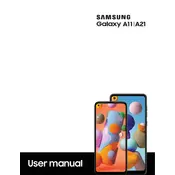
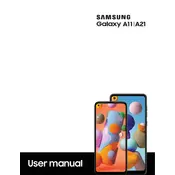
To perform a factory reset on the Samsung Galaxy A11, go to Settings > General Management > Reset > Factory Data Reset. Confirm your choice and the phone will reset to factory settings.
To take a screenshot, press and hold the Volume Down and Power buttons simultaneously until the screen flashes and a screenshot is captured.
If your Galaxy A11 won't charge, try using a different charging cable and adapter, clean the charging port, or perform a soft reset by holding down the Power button for 10 seconds.
To update the software, navigate to Settings > Software Update > Download and Install. Follow the on-screen instructions to complete the update.
To extend battery life, reduce screen brightness, disable background apps, turn off Wi-Fi and Bluetooth when not in use, and enable battery saver mode from Settings.
To clear the cache, go to Settings > Apps, select the app whose cache you want to clear, and tap on Storage. Then, tap Clear Cache.
If your phone is running slowly, try restarting it, clearing app caches, uninstalling unused apps, and ensuring that your software is up to date.
Use the Samsung Smart Switch app to transfer data from your old phone to the Galaxy A11. Install the app on both devices and follow the on-screen instructions.
To set up a fingerprint lock, go to Settings > Biometrics and Security > Fingerprints. Follow the prompts to register your fingerprint.
To enable developer options, go to Settings > About Phone > Software Information. Tap Build Number seven times until Developer Mode is activated.