Samsung Galaxy A10e Boost Mobile SM-A102UZKABST Manual
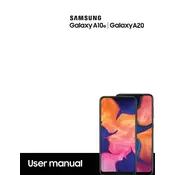
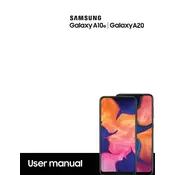
To perform a factory reset on your Samsung Galaxy A10e, go to Settings > General Management > Reset > Factory data reset. Confirm by tapping 'Reset' and then 'Delete all'. Make sure to back up your data before performing this action.
If your Samsung Galaxy A10e won't turn on, try charging it for at least 15 minutes using a working charger. If it still doesn't turn on, try pressing and holding the Power and Volume Down buttons simultaneously for about 10 seconds.
To improve battery life on your Samsung Galaxy A10e, reduce screen brightness, turn off Bluetooth and Wi-Fi when not in use, enable power saving mode, and close apps running in the background.
To take a screenshot on your Samsung Galaxy A10e, press and hold the Power and Volume Down buttons simultaneously until you see a flash or hear a shutter sound. The screenshot will be saved in the Gallery.
Free up storage space on your Samsung Galaxy A10e by deleting unused apps, clearing app caches, moving files to an SD card, and using the 'Device Care' feature to optimize storage.
If your Samsung Galaxy A10e is not connecting to Wi-Fi, try restarting your device and router. Ensure Wi-Fi is turned on and the password is correct. If the problem persists, forget the network and reconnect.
To update the software on your Samsung Galaxy A10e, go to Settings > Software Update > Download and Install. Follow the on-screen instructions to complete the update.
To enable Developer Options on your Samsung Galaxy A10e, go to Settings > About phone > Software information. Tap 'Build number' seven times. Enter your password if prompted. Developer Options will now be accessible in the Settings menu.
To transfer data from your old phone to your Samsung Galaxy A10e, use Samsung Smart Switch. Install the app on both devices, connect them, and follow the prompts to transfer your data.
To set up voicemail on your Samsung Galaxy A10e, open the Phone app, press and hold the '1' key to dial your voicemail number, and follow the prompts to set up your voicemail.