Samsung Family Hub RF22NPEDB User Manual
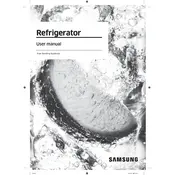
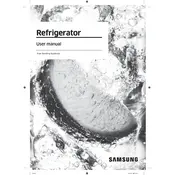
To connect your refrigerator to Wi-Fi, navigate to the Settings menu on the Family Hub screen, select 'Wi-Fi,' and choose your network from the list. Enter your Wi-Fi password and follow the prompts to complete the connection.
First, ensure that the ice maker is turned on. Check the water supply line to ensure it's not kinked or blocked. Additionally, verify that the freezer temperature is set to the recommended level. If problems persist, consult the user manual or contact Samsung support.
Updates are typically automatic, but you can manually check by going to the Settings menu, selecting 'About Family Hub,' and then 'Software Update.' Follow the on-screen instructions to update if any new versions are available.
The water filter should be replaced every six months. To do this, turn off the water supply, twist the old filter counterclockwise to remove, and install the new filter by turning it clockwise. Run water through the new filter for several minutes to clear any air and impurities.
Use adjustable shelves and bins to customize the space according to your needs. Store raw meats on the bottom shelf to prevent contamination, use the crisper drawers for fruits and vegetables, and keep frequently used items in the door bins for easy access.
Restart the Family Hub by holding the power button until the screen turns off, then turn it back on. If the problem persists, check for software updates. If issues continue, contact Samsung support for further assistance.
Open the Calendar app on the Family Hub screen, and log in with your Samsung account. You can then sync your calendar with external services like Google Calendar by following the setup instructions within the app.
Unusual noises can be due to various reasons such as an unbalanced refrigerator, items placed incorrectly, or a malfunctioning component. Check to ensure the refrigerator is level and that nothing inside is rattling. If noises persist, contact Samsung support.
Yes, you can customize the home screen by adding widgets, changing the wallpaper, and rearranging apps. Touch and hold the home screen to access customization options.
To perform a factory reset, go to Settings, select 'About Family Hub,' then 'Factory Data Reset.' Confirm your selection and follow the on-screen instructions to complete the reset. Note that this will erase all data and settings.