Samsung EX2F User Manual
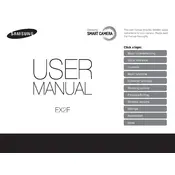
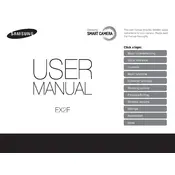
To transfer photos, connect your Samsung EX2F camera to your computer using the provided USB cable. Ensure the camera is powered on, and set it to the 'PC' mode if prompted. Your computer should recognize the camera as a removable drive, allowing you to copy the photos to your desired location.
If your camera won't turn on, first check the battery to ensure it is charged. If the battery is charged, try removing it and reinserting it after a few minutes. If the issue persists, check for any visible damage or contact Samsung support for further assistance.
To reset your Samsung EX2F camera, navigate to the camera's menu, select 'Settings', and choose 'Reset'. Confirm the reset operation to restore the camera to its factory settings. Make sure to backup any important data before performing the reset.
To clean the lens, use a soft, lint-free cloth or a camera lens cleaning brush. Gently wipe the lens in a circular motion. Avoid using regular tissues or clothes which might scratch the lens. If needed, use a small amount of lens cleaning solution applied to the cloth, not directly on the lens.
To update the firmware, visit Samsung's official website and download the latest firmware for the EX2F. Copy the firmware file to the root directory of your SD card. Insert the card into the camera and turn it on. The camera will prompt you to update the firmware. Follow the on-screen instructions to complete the update.
Blurry photos can result from camera shake or incorrect focus. Ensure the camera is steady when shooting, use a tripod if necessary, and verify that the focus is locked on your subject. Additionally, check the camera settings for appropriate shutter speed and ISO settings according to the lighting conditions.
Yes, the Samsung EX2F has a hot shoe mount that allows you to attach compatible external flash units. Ensure that the flash unit is compatible with the camera model for optimal performance and synchronization.
To enable Wi-Fi, press the Wi-Fi button on the camera. Select the desired Wi-Fi function from the menu, such as sharing photos to a smartphone or uploading to social media. Follow the on-screen instructions to connect to a Wi-Fi network and complete the sharing process.
The Samsung EX2F is compatible with SD, SDHC, and SDXC memory cards. It is recommended to use a card with a Class 10 speed rating or higher for optimal performance, especially when recording videos or taking high-resolution photos.
To improve battery life, reduce the LCD screen brightness, disable Wi-Fi when not in use, and limit the use of power-intensive features such as continuous shooting and built-in flash. Additionally, ensure the battery is fully charged and replace it if it no longer holds a charge efficiently.