Samsung ES7003 Series User Manual
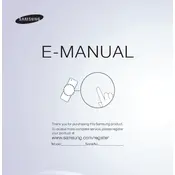
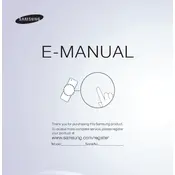
To connect your Samsung ES7003 Series TV to Wi-Fi, go to Menu > Network > Network Settings, select Wireless, and choose your Wi-Fi network. Enter your password and press OK to connect.
First, check the power cord and ensure it's securely connected. Try pressing the power button on the TV itself. If the issue persists, unplug the TV for 30 seconds and plug it back in. If the problem continues, contact Samsung support.
To update the firmware, go to Menu > Support > Software Update, and select Update Now. Ensure your TV is connected to the internet before starting the update.
Check if the Mute function is on or if the volume is set to low. Ensure that the TV speakers are selected in the audio output settings. You may also want to check external devices connected to your TV.
To reset your TV to factory settings, go to Menu > Support > Self Diagnosis > Reset. You will need to enter your PIN (default is 0000) to proceed with the reset.
For optimal picture quality, set the picture mode to Movie or Standard. Adjust the backlight, contrast, and brightness to your preference. You can also fine-tune the color and sharpness settings for better results.
If you're experiencing network issues, try restarting your router and TV. Check if other devices can connect to the network. You can also go to Menu > Network > Network Status to diagnose connection problems.
Yes, you can use a universal remote with your Samsung ES7003 TV. Refer to the universal remote's user manual for programming instructions specific to Samsung TVs.
To enable subtitles, press the Menu button, go to Picture > Caption and select On. You can also adjust the caption settings to change the font size and color.
Ensure that all cables are securely connected and not damaged. Try changing the picture mode or resetting the picture settings to default. If the issue persists, it might be a signal problem, so check your source device or consult Samsung support.