Samsung ES6150 Series User Manual
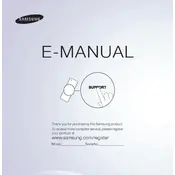
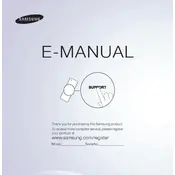
To connect your Samsung ES6150 TV to Wi-Fi, press the Menu button on your remote, navigate to Network, select Network Settings, and then choose Wireless. Follow the on-screen instructions to select your Wi-Fi network and enter the password.
First, check the batteries in the remote. Replace them if needed. If the issue persists, try re-pairing the remote by holding the Return and Play/Pause buttons simultaneously for a few seconds. Lastly, ensure there are no obstructions between the remote and the TV sensor.
Go to the Menu, select Support, then choose Software Update. You can update the software by selecting Update Now or by setting Auto Update to On for automatic updates when available.
Screen flickering can be due to a loose HDMI connection or outdated software. Check all cable connections and ensure they are secure. If the issue persists, try updating the TV's software or resetting the Picture settings from the Menu.
To reset your Samsung ES6150 TV to factory settings, press the Menu button, go to Support, select Self Diagnosis, and then choose Reset. Enter your PIN (default is 0000) to proceed with the reset.
For the best picture settings, set Picture Mode to Movie for a more natural image. Adjust Backlight to your room lighting, and ensure Sharpness is set to 0 to avoid image artifacts. Fine-tune the Brightness and Contrast according to your preference.
To enable subtitles, press the Menu button, go to System, select Accessibility, and then choose Caption. Turn on the caption and customize the settings as needed.
Ensure that the TV is not muted and the volume is turned up. Check the sound output settings in the Menu under Sound. If external speakers are connected, ensure they are properly configured and functioning.
Connect external devices like Blu-ray players or gaming consoles via HDMI ports. Select the correct HDMI input using the Source button on your remote to switch between connected devices.
Check if the TV is plugged in and the power outlet is functioning. Try using a different power cable if available. If the problem persists, unplug the TV for a few minutes, then plug it back in and try again.