Samsung ES6003 Series User Manual
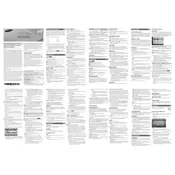
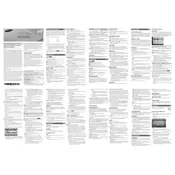
To connect your Samsung ES6003 TV to Wi-Fi, go to Menu > Network > Network Settings > Wireless. Select your Wi-Fi network and enter the password to connect.
If your TV won't turn on, ensure it's plugged in and the outlet is working. Try using the power button on the TV, and check for any standby light. If the issue persists, unplug the TV for a minute before plugging it back in.
To update the software, press the Menu button, navigate to Support > Software Update > Update Now. Follow the on-screen instructions to complete the update.
Check if the TV is muted or the volume is turned down. Also, ensure that external speakers or audio devices are properly connected. If using HDMI, ensure the correct audio output is selected.
To reset your TV, navigate to Menu > Support > Self Diagnosis > Reset. Enter your PIN (default is 0000) and confirm the reset.
For optimal picture quality, use the Movie picture mode. Adjust the backlight, contrast, and brightness according to your viewing environment.
Connect external devices via HDMI, USB, or component ports on the TV. Switch to the appropriate input source using the Source button on your remote.
Ensure the TV is powered on and connected to a working input source. Try changing the input source using the Source button. Check all cable connections for issues.
Consider using external speakers or a soundbar for improved sound quality. Adjust the TV's sound settings under Menu > Sound for better balance and clarity.
To enable subtitles, press the Menu button, go to System > Accessibility > Caption, and turn it on. Choose your preferred subtitle settings.