Samsung EO-BG950CWEGUS User Manual
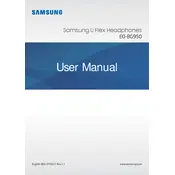
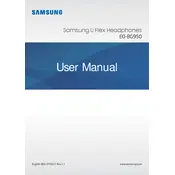
To pair your headphones, ensure they are charged and turned on. Activate Bluetooth on your smartphone, then press and hold the Play/Talk button on the headphones until the indicator light flashes blue and red. Select "Samsung Level U Pro" from the list of available devices on your phone.
If your headphones are not charging, try using a different USB cable or charger. Ensure the cable is properly connected to both the headphones and the power source. Inspect the charging port on the headphones for debris and clean it if necessary.
To reset your headphones, press and hold the Volume Up and Volume Down buttons simultaneously until the indicator light flashes, which indicates a successful reset.
Ensure the headphones are fully charged and within range of your smartphone. Check for any obstructions or wireless interference. Try adjusting the position of the headphones for better microphone performance.
Download the Samsung Level app on your smartphone. Connect your headphones and navigate to the settings menu within the app to check for firmware updates. Follow the on-screen instructions to update the firmware.
The Samsung EO-BG950CWEGUS headphones provide up to 9 hours of playtime on a full charge, depending on usage and environmental factors.
To clean your headphones, gently wipe them with a soft, dry cloth. Avoid using liquids or harsh chemicals. Regularly inspect the ear tips for dirt and replace them if necessary for optimal hygiene and performance.
Yes, the Samsung EO-BG950CWEGUS headphones are designed to be lightweight and comfortable for exercise. However, they are not fully waterproof, so avoid using them in heavy rain or submerging them in water.
To activate ambient sound mode, press the Volume Up button for more than 1 second while the music is playing. This feature allows you to hear your surroundings while listening to audio.
Ensure the headphones are within the effective Bluetooth range and that there are no obstructions between the headphones and the device. Check that the device's Bluetooth settings are configured correctly and reboot both the headphones and the device if necessary.