Samsung EH6002 Series User Manual
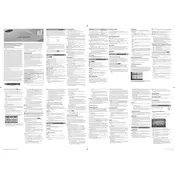
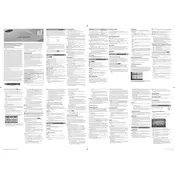
The Samsung EH6002 Series TV does not support built-in Wi-Fi connectivity. To connect to the internet, use an Ethernet cable to connect the TV to your router, or utilize an external Wi-Fi adapter compatible with the TV's USB port.
If your screen goes black, first check if the TV is on by pressing the power button on the remote. Ensure the TV is properly connected to a power source. If the problem persists, try unplugging the TV for a few minutes before plugging it back in. Verify that all cables are securely connected.
To update the firmware, download the latest firmware version for your TV model from the Samsung website onto a USB drive. Insert the USB drive into the TV's USB port, then access the 'Menu' > 'Support' > 'Software Update' and select 'By USB'. Follow the on-screen instructions to complete the update.
Ensure the TV is not muted and the volume is turned up. Check if 'External Speakers' is selected by going to 'Menu' > 'Sound' > 'Speaker Settings' and selecting 'TV Speaker'. Also, inspect the audio cables if external devices are connected.
To perform a factory reset, go to 'Menu' > 'Support' > 'Self Diagnosis' > 'Reset'. Enter the security PIN when prompted (default is 0000), then confirm to reset the TV to its original settings.
First, replace the batteries in the remote. If the remote still doesn't work, try resetting it by removing the batteries and pressing the power button for 10 seconds. Reinsert the batteries and try again. Ensure there are no obstructions between the remote and the TV's infrared sensor.
Yes, you can connect external speakers to your Samsung EH6002 TV using the audio out ports, such as the optical audio out or the headphone jack, depending on your speaker setup. Ensure the TV's audio settings are set to use external speakers.
To adjust the picture settings, press the 'Menu' button on your remote, then navigate to 'Picture'. From there, you can adjust settings such as brightness, contrast, and sharpness. You can also select different picture modes depending on your viewing preference.
Ensure the HDMI cable is securely connected to both the TV and the device. Try using a different HDMI port on the TV or a different cable. Check if the input source is correctly set to the HDMI port you are using.
Yes, a universal remote can be used with your Samsung EH6002 TV. Follow the instructions provided with the universal remote to program it with your TV. You may need the TV's specific code, which can often be found in the remote's manual or online.