Samsung EH5300 Series User Manual
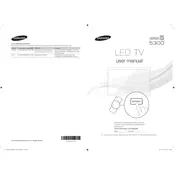
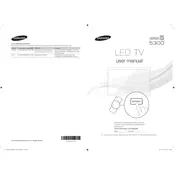
To connect your Samsung EH5300 Series TV to Wi-Fi, press the Menu button on your remote, go to Network, select Network Settings, choose Wireless, and select your Wi-Fi network. Enter your Wi-Fi password when prompted.
If your TV is not turning on, ensure it is plugged in correctly and the power outlet is working. Try pressing the power button on the TV itself. If it still doesn't turn on, unplug the TV for a few minutes and then plug it back in.
To update the firmware, go to Menu > Support > Software Update, and select Update Now. Ensure your TV is connected to the internet. Follow the on-screen instructions to complete the update.
If the screen is black but sound is working, try checking the HDMI connections. Ensure cables are securely connected and try using a different HDMI port or cable. Also, restart the TV by unplugging it for a few minutes.
To perform a factory reset, go to Menu > Support > Self Diagnosis > Reset. Enter your PIN (default is 0000) and follow the prompts to complete the reset.
For optimal picture settings, go to Menu > Picture and adjust the following: Picture Mode: Standard, Backlight: 15, Contrast: 95, Brightness: 45, Sharpness: 50, Color: 50, Tint (G/R): G50/R50.
To enable subtitles, press the Menu button, go to System > Accessibility > Subtitle, and switch it On. You can also adjust subtitle language and size in the same menu.
If there's no sound, check if the TV is muted or the volume is too low. Ensure audio cables are connected correctly and test different sources. If using external speakers, verify their connection and settings.
To clear the cache, navigate to the Internet app, select Settings, choose Web Browser Settings, and select Delete History. Confirm when prompted to clear cached data.
The Samsung EH5300 does not support Bluetooth audio directly. To connect Bluetooth headphones, use a Bluetooth transmitter connected to the TV's audio output. Pair your headphones with the transmitter.