Samsung EH4050 Series User Manual
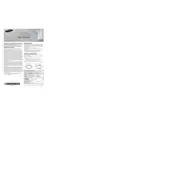
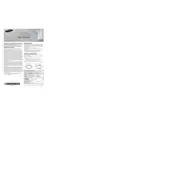
To connect your Samsung EH4050 Series TV to Wi-Fi, press the Menu button on your remote, navigate to Network, select Network Settings, choose Wireless, and follow the on-screen instructions to select and connect to your Wi-Fi network.
If your Samsung EH4050 Series TV is not turning on, ensure that the power cord is securely plugged into both the TV and the wall outlet. Check if the outlet is working by trying another device or plugging the TV into a different outlet. If the issue persists, perform a soft reset by unplugging the TV for 30 seconds and then plugging it back in.
To update the firmware on your Samsung EH4050 Series TV, go to Menu > Support > Software Update and select Update Now. Ensure the TV is connected to the internet for the update process.
If there is no sound, first check that the volume is not muted and is set to a reasonable level. Ensure that any external speakers or sound systems are properly connected. Navigate to Menu > Sound > Speaker Settings to verify that TV Speaker is selected.
To perform a factory reset, press the Menu button, go to Support > Self Diagnosis, and select Reset. Enter your PIN (default is 0000) if prompted, and confirm to initiate the reset.
Yes, you can use a universal remote with your Samsung EH4050 Series TV. You will need to program the remote using the correct code for Samsung TVs, which can usually be found in the remote's user manual.
For optimal viewing, use the Standard or Movie mode in Picture Settings. Adjust the backlight, contrast, and brightness according to your room's lighting conditions. Use the Warm2 color tone for more natural colors.
To enable closed captions, press the Menu button on your remote, go to Setup > Caption, and turn the captions on. You can also customize the appearance of the captions in this menu.
If the picture is distorted, check the cable connections to ensure they are secure. Try adjusting the picture settings by going to Menu > Picture > Picture Size and selecting the appropriate screen fit option. If using external devices, ensure they are set to the correct resolution for the TV.
To access built-in apps, press the Smart Hub button on your remote. Navigate using the arrow keys to select and open the desired app. Ensure your TV is connected to the internet for full app functionality.