Samsung EC-WB50FZBPBUS User Manual
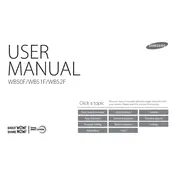
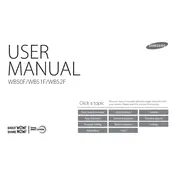
To transfer photos, connect the camera to your computer using the USB cable provided. Once connected, the camera should appear as a removable drive on your computer. Navigate to the DCIM folder to access your photos and copy them to your computer.
Ensure the battery is properly charged and inserted correctly. If the camera still doesn't turn on, try using a different battery if available, or check the battery compartment for any dirt or debris.
To reset your camera settings, go to the Settings menu, select 'Reset', and confirm your selection. This will restore the camera to its factory default settings.
Ensure that the lens is clean and free of smudges. Check the focus settings and make sure the camera is set to the appropriate scene mode. Using a tripod can also help stabilize the camera and reduce blurriness.
To extend battery life, reduce the use of the LCD screen, disable Wi-Fi when not in use, and turn off the camera when not in use. Using the power-saving mode can also help conserve battery.
Use a soft, lint-free cloth to gently wipe the lens. Avoid using paper products, which can scratch the lens. For stubborn dirt, use a lens cleaning solution and a microfiber cloth.
Visit the Samsung support website to download the latest firmware update. Follow the instructions to copy the update file to a memory card, then insert the card into the camera and follow the on-screen instructions to update the firmware.
Ensure the camera is within range of the Wi-Fi network and that the correct password is entered. Check for any interference from other electronic devices and ensure the camera's firmware is up to date.
Increase the ISO setting to make the camera more sensitive to light, use a slower shutter speed, and consider using a tripod to reduce camera shake. The use of an external flash can also improve low-light photography.
Turn off the camera and remove the memory card. Check the card for any physical damage, and clean the card's contacts with a soft, dry cloth. Reinsert the card and turn the camera back on. If the problem persists, try a different memory card.