Samsung EC-WB35FZBPBUS User Manual
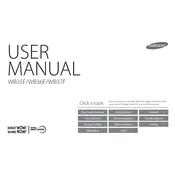
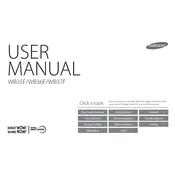
To transfer photos, connect your camera to the computer using a USB cable. Turn on the camera, and it should appear as a removable drive on your computer. You can then drag and drop the files to your desired location.
First, ensure the battery is charged and correctly inserted. If the problem persists, try using a different battery or charger. If the camera still won't turn on, contact Samsung support for further assistance.
To reset the camera, go to the Settings menu, select 'Reset', and confirm your selection. This will restore all settings to their default values.
Use a soft, lint-free cloth to gently wipe the lens. For stubborn spots, a lens cleaning solution can be used with the cloth. Avoid using tissue paper or coarse materials.
Press the Wi-Fi button on the camera. Follow the on-screen instructions to connect to a wireless network. You can then use features like remote viewfinder and photo sharing.
Blurry photos can result from camera shake or incorrect focus. Use a tripod or enable image stabilization. Ensure the camera is set to the correct focus mode for your subject.
Check the charger and cable for damage. Try charging a different battery to determine if the issue is with the battery itself. If the problem continues, contact Samsung support.
Reduce the screen brightness, disable Wi-Fi when not needed, and use the power-saving mode. Additionally, turn off the camera when not in use.
Ensure the memory card is properly inserted and is compatible with the camera. Try formatting the card using the camera’s menu, but back up data first as formatting will erase all files.
Visit the Samsung support website to check for the latest firmware version. Follow the instructions provided to download and install the update to your camera via a USB connection or memory card.