Samsung EC-WB30FZBPBUS User Manual
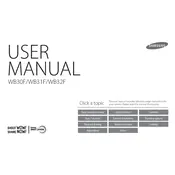
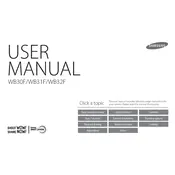
To transfer photos, connect your camera to the computer using a USB cable. Turn on the camera, and your computer should recognize it as a removable drive. Open the drive on your computer and copy the photos to your desired location.
First, try turning the camera on and off. If the lens still doesn't retract, gently clean the lens barrel with a soft cloth to remove any debris. If the problem persists, consult the user manual or contact Samsung support for assistance.
To reset your camera, go to the Menu, select 'Settings', then choose 'Reset'. Confirm your choice, and the camera will return to its factory settings.
Ensure that you are using a fully charged battery. Check for any background functions like Wi-Fi that may be running and turn them off when not needed. Also, reduce the screen brightness and avoid using the flash excessively.
Press the Wi-Fi button on the camera. Follow the on-screen instructions to connect to a network. You may need to enter a password for secured networks.
The camera supports microSD, microSDHC, and microSDXC memory cards. Ensure the card has a minimum Class 6 speed for optimal performance.
Visit the Samsung support website to check for firmware updates. Download the update file, transfer it to the camera's memory card, and follow the instructions in the user manual to complete the update.
Use the 'Night' mode setting to enhance photo quality in low-light conditions. Additionally, consider using a tripod to minimize motion blur. Adjust the ISO setting and use the flash if necessary.
First, try removing and reinserting the battery. If the screen remains unresponsive, perform a reset. If these steps do not work, contact Samsung support for further assistance.
Use a soft, lint-free cloth or a lens cleaning brush to gently remove dust and fingerprints from the lens surface. Avoid using harsh chemicals or rough materials that could scratch the lens.