Samsung EC-WB250F User Manual
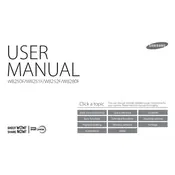
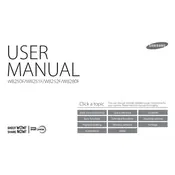
To connect your Samsung EC-WB250F camera to Wi-Fi, press the 'Menu' button, navigate to 'Wi-Fi', and select your network. Enter the password if prompted.
First, ensure that the battery is charged and correctly inserted. If the issue persists, attempt a reset by removing the battery and memory card, then reinserting them.
Connect your camera to the computer using a USB cable or insert the memory card into a card reader. Your computer should recognize the device, allowing you to transfer files.
Use a blower brush to remove dust, then gently wipe the lens with a microfiber cloth. Avoid using any liquid unless it's specifically made for camera lenses.
Go to the 'Menu', select 'Settings', and choose 'Reset'. Confirm the action to restore factory settings.
Reduce the LCD brightness, use the viewfinder instead of the LCD screen, and turn off Wi-Fi when not in use to extend battery life.
Ensure that the camera is held steadily or use a tripod. Increase the shutter speed or use image stabilization if available to reduce blurriness.
Download the latest firmware from the Samsung website, transfer it to the camera's memory card, and follow the on-screen instructions to update.
Perform a soft reset by removing and reinserting the battery. If the issue persists, check for firmware updates or consult technical support.
Increase the ISO setting, use a larger aperture, and stabilize the camera with a tripod to improve low-light photography.