Samsung EC-WB200FBPWUS User Manual
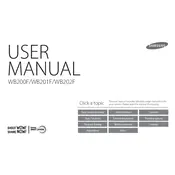
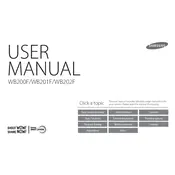
To transfer photos, use the USB cable provided with your camera. Connect the camera to your computer, turn on the camera, and your computer should recognize it as a removable drive. You can then drag and drop files to your desired folder.
Ensure that the battery is correctly inserted and charged. Try removing the battery and reinserting it. If the problem persists, the battery may need to be replaced.
Use a soft, dry cloth designed for lenses. Gently wipe the lens surface in a circular motion. Avoid using liquids or rough materials that could scratch the lens.
The Samsung EC-WB200FBPWUS does not natively support webcam functionality. Consider using third-party software that can capture the camera's video output if needed for this purpose.
To reset the camera to factory settings, go to the 'Settings' menu, select 'Reset', and confirm your choice. This will restore all settings to their original state.
Ensure the battery is fully charged. If the issue persists, try resetting the camera settings. If flickering continues, there may be a hardware issue requiring professional repair.
To improve battery life, reduce the screen brightness, turn off Wi-Fi when not in use, and avoid using the flash unnecessarily. Also, ensure the camera is turned off when not in use.
Blurry pictures can result from camera shake or incorrect focus. Use a tripod for stability, ensure the focus is set correctly, or use image stabilization features if available.
Check the Samsung website for firmware updates specific to your model. Follow the instructions provided to download and install the update via the camera's USB connection.
The camera supports SD, SDHC, and SDXC memory cards. Ensure the card's speed class is suitable for the resolution and features you plan to use, like HD video recording.