Samsung EC-WB150FBPWUS User Manual
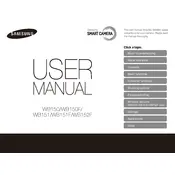
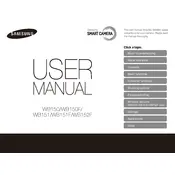
To transfer photos, connect the camera to your computer using the supplied USB cable. The camera should be recognized as a removable drive, allowing you to copy the photos to your computer's hard drive. Alternatively, you can use a memory card reader to transfer images from the SD card.
First, ensure the battery is fully charged and inserted correctly. If the camera still won't turn on, try removing the battery and memory card, wait a few minutes, then reinsert them. If the problem persists, the battery may need to be replaced, or the camera may require servicing.
To reset the camera settings, go to the 'Menu', navigate to 'Settings', and select 'Reset'. This will restore the camera to its factory settings, erasing any custom settings you have made.
Use a soft, dry microfiber cloth to gently wipe the lens. For stubborn spots, use a camera lens cleaning solution applied to the cloth, not directly on the lens, and wipe gently. Avoid using tissues or rough materials that could scratch the lens.
To extend battery life, reduce the LCD screen brightness, turn off Wi-Fi when not in use, and avoid using the flash unnecessarily. Additionally, ensure the camera is turned off when not in use.
If you encounter a lens error, turn off the camera, remove the battery, wait a few minutes, and then reinsert the battery and turn the camera back on. If the error persists, gently clean around the lens to remove any dirt or debris, and try again. If the problem continues, professional repair may be necessary.
Check the Samsung website for the latest firmware updates for your model. Download the update file and follow the instructions provided, typically involving copying the file to a memory card and following on-screen prompts on the camera to complete the update.
The Samsung EC-WB150FBPWUS is compatible with SD, SDHC, and SDXC memory cards. Ensure the card is properly formatted in the camera before use for optimal performance.
To enable Wi-Fi, turn on the camera and press the 'Wi-Fi' button. Follow the on-screen instructions to connect to a wireless network. You can then share photos directly from the camera or use supported apps for remote control and image transfer.
Ensure the lens is clean and free from smudges. Check that the camera is focusing correctly by half-pressing the shutter button before taking a photo. Use a tripod for stability, especially in low light conditions, and ensure the image stabilization feature is enabled.