Samsung EC-WB110ZBABAR User Manual
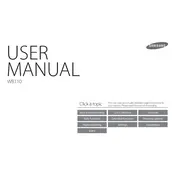
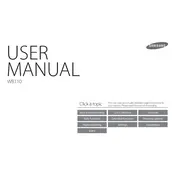
To transfer photos, connect the camera to your computer using a USB cable. Turn on the camera, and it should appear as a removable drive on your computer. Navigate to the DCIM folder, and copy the desired photos to your computer.
First, ensure that the battery is charged and properly inserted. If the camera still won't turn on, try using a different battery, if available. If the issue persists, consult the user manual or contact Samsung support for further assistance.
To reset the camera settings, go to the menu, navigate to the settings tab, and select the 'Reset' option. Confirm the reset when prompted. This will restore the camera to its factory settings.
Blurry photos can result from camera shake or incorrect focus. Ensure that you are holding the camera steady or use a tripod. Check that the lens is clean and that you are using the appropriate focus settings for your subject.
Visit the Samsung support website and download the latest firmware for your camera model. Follow the provided instructions to copy the firmware to your camera's memory card and update it via the camera's settings menu.
The camera is compatible with SD, SDHC, and SDXC memory cards. Ensure that the card is properly inserted and formatted before use.
To extend battery life, reduce the screen brightness, turn off the camera when not in use, and disable unnecessary features such as Wi-Fi and GPS. Using the camera's power-saving mode can also help conserve battery.
If the lens is stuck, make sure the camera is turned off, then gently remove any obstructions. Try removing and reinserting the battery. If the lens does not retract, consult the manual or seek professional repair service.
Use a microfiber cloth to gently wipe the lens. For stubborn smudges, use a small amount of lens cleaning solution on the cloth, not directly on the lens. Avoid using rough materials that could scratch the lens.
The camera supports video recording in MP4 format. Ensure your playback device or software can handle this format for viewing and editing purposes.