Samsung EC-WB1100F User Manual
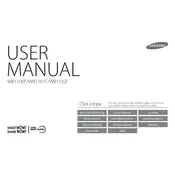
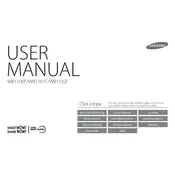
To transfer photos, connect the camera to your computer using the provided USB cable. Turn on the camera and select the 'PC' mode on the device screen. Your computer will recognize the camera as a removable disk, allowing you to drag and drop files to your desired location.
First, ensure that the battery is fully charged. If the camera still won't turn on, try removing the battery and memory card, wait a few minutes, and then reinsert them. If the problem persists, consult the manual or contact Samsung support for further assistance.
To reset the camera settings, go to the main menu, select 'Settings', and then choose 'Reset'. Confirm the action, and your camera will return to its default factory settings.
Use a microfiber cloth or a lens cleaning brush to gently remove dust and smudges from the lens. Avoid using any chemicals or rough materials that may scratch the lens.
Press the Wi-Fi button on the camera to access the wireless settings. Connect to a Wi-Fi network by selecting it from the list and entering the password if required. Once connected, you can share photos using compatible apps or services.
The Samsung EC-WB1100F camera is compatible with SD, SDHC, and SDXC memory cards. Ensure the card has sufficient speed and capacity for your needs.
Blurry photos may result from camera shake, especially in low light. Use a tripod or enable image stabilization. Additionally, ensure the focus is set correctly and the lens is clean.
Visit the Samsung support website and download the latest firmware for the EC-WB1100F. Transfer the firmware file to your camera's memory card. Insert the card into the camera and follow the on-screen instructions to complete the update.
To extend battery life, lower the screen brightness, disable Wi-Fi when not in use, and avoid using the flash excessively. Additionally, always turn off the camera when it's not in use.
Ensure that the memory card is properly inserted and not locked. If the issue persists, try formatting the card using the camera's format function, ensuring you back up any important data beforehand.