Samsung EC-ST95ZZBPBUS User Manual
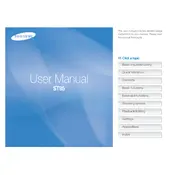
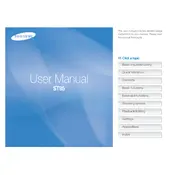
To transfer photos, connect the camera to your computer using a USB cable. Ensure the camera is turned on, and your computer will recognize it as a removable drive. You can then copy the images to your computer.
First, check if the battery is charged and properly inserted. If the battery is fine, try resetting the camera by removing the battery and memory card for a few minutes, then reinserting them.
To reset the camera settings, go to the Menu, select 'Settings', then navigate to 'Reset' and confirm the reset. This will restore the camera to its factory settings.
Blurry photos can result from camera shake or incorrect focus settings. Use a tripod or enable image stabilization. Ensure your subject is within the focus range, and use the appropriate scene mode or autofocus setting.
Visit the Samsung support website to download the latest firmware for your camera model. Follow the instructions provided to install the update using a memory card.
The camera supports microSD, microSDHC, and microSDXC cards. Ensure the card is properly inserted into the card slot.
To extend battery life, reduce the screen brightness, turn off the camera when not in use, and avoid using power-draining features like flash and continuous shooting unnecessarily.
Ensure the memory card is inserted correctly and is compatible. Try formatting the card using the camera's format function, but back up any important data first as this will erase all data on the card.
Use a soft, lint-free cloth or a lens cleaning brush to gently remove dust and smudges. Avoid using liquids directly on the lens.
Store your camera in a cool, dry place, ideally in a camera bag or case. Remove the battery if the camera will not be used for an extended period to prevent battery leakage.