Samsung EC-ST76ZZBPBUS User Manual
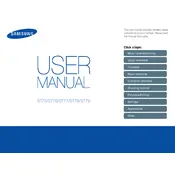
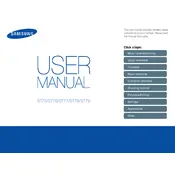
To transfer photos, connect the camera to your computer using the provided USB cable. Once connected, the camera will appear as a removable drive. Open the drive, navigate to the DCIM folder, and copy the desired photos to your computer.
First, ensure the battery is fully charged and inserted correctly. If the camera still won't turn on, try using a different battery if available. If the issue persists, consider contacting Samsung support for further assistance.
To reset the camera settings, go to the menu, select 'Settings', and choose 'Reset'. Confirm the reset to restore the camera to its default settings.
Use a soft, lint-free cloth, preferably a microfiber cloth, to gently wipe the lens. Avoid using any liquid cleaners directly on the lens to prevent damage.
To improve battery life, reduce the use of the flash, turn off the camera when not in use, and keep the LCD screen brightness at a minimum. Also, avoid using continuous shooting mode excessively.
Blurry photos can result from camera shake or incorrect focus. Use a tripod or a steady surface to stabilize the camera and ensure you are focusing on the subject correctly before taking a photo.
To change the language, access the menu, navigate to 'Settings', and select 'Language'. Choose the desired language from the list and confirm your selection.
Ensure the USB cable is properly connected and try a different USB port on your computer. If the issue persists, update your computer's USB drivers and check if the camera's firmware is up to date.
The Samsung EC-ST76ZZBPBUS does not support external flash units. It is designed to work with its built-in flash only.
To enable the self-timer, press the timer button on the camera, select the desired delay (e.g., 2 seconds or 10 seconds), and press the shutter button to start the timer.