Samsung EC-ST72ZZBPBUS User Manual
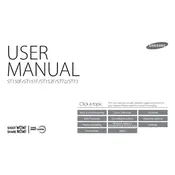
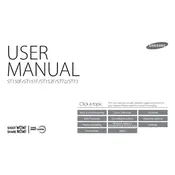
To transfer photos, connect the camera to your computer using the provided USB cable. The camera should appear as a removable drive, allowing you to drag and drop photos to your desired location on the computer.
First, check if the battery is charged. If not, charge the battery fully. Also, ensure the battery is inserted correctly. If the camera still doesn't turn on, try replacing the battery or check for any visible damage.
To reset the camera settings, navigate to the Setup menu, find 'Reset' or 'Reset Settings', and follow the on-screen instructions to restore the camera to factory settings.
Blurry photos can be caused by movement during exposure or incorrect focus. Ensure the camera's auto-focus is set properly and use a tripod or stable surface to minimize movement.
Visit Samsung's official website to check for firmware updates. Download the update file and follow the instructions provided, usually involving copying the file to the camera's memory card and initiating the update through the camera's menu.
Use a microfiber cloth to gently wipe the lens. For more stubborn dirt, use a lens cleaning solution and lens tissue. Avoid using rough materials that might scratch the lens.
To extend battery life, turn off the camera when not in use, minimize screen brightness, and disable unnecessary features like Wi-Fi when not needed. Always use a fully charged battery.
The camera is compatible with SD, SDHC, and SDXC memory cards. Ensure you use a card with an appropriate speed class for optimal performance.
To enable macro mode, access the shooting modes on the camera and select 'Macro'. This setting allows you to focus on subjects that are very close to the lens.
If the LCD display is malfunctioning, try resetting the camera settings. If the issue persists, check for firmware updates or contact Samsung support for further assistance.