Samsung EC-ST65 User Manual
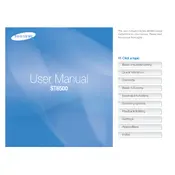
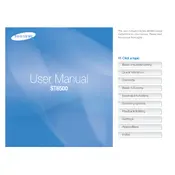
To transfer photos, connect the camera to your computer using the provided USB cable. Ensure the camera is powered on. Your computer should recognize the camera as a removable drive, allowing you to copy and paste the images to your desired location.
First, check if the battery is charged and properly inserted. If the camera still doesn't turn on, try a different battery if available. Ensure the battery compartment is clean and free of debris. If issues persist, consult the user manual or contact Samsung support.
To reset the camera settings, go to the menu, navigate to 'Settings', and select 'Reset'. Confirm the reset when prompted. This will restore the camera to its factory default settings.
Blurry photos can result from camera shake, incorrect focus, or low light conditions. Ensure the camera is stable when taking photos, use the autofocus feature, and try increasing the lighting or using the flash in dim environments.
Visit the Samsung website and navigate to the support section for the EC-ST65. Download the latest firmware, transfer it to an SD card, insert the card into the camera, and follow the on-screen instructions to complete the update.
The Samsung EC-ST65 camera is compatible with SD and SDHC memory cards. Ensure the card has sufficient storage capacity for your needs and is formatted correctly for optimal performance.
To extend battery life, reduce the use of the LCD screen by using the viewfinder when possible, turn off the camera when not in use, and avoid using the flash excessively. Keeping the battery contacts clean can also help maintain battery efficiency.
The 'Lens Error' message indicates that the lens mechanism is obstructed or malfunctioning. Try turning the camera off and on again. If the problem persists, gently clean the lens and ensure nothing is blocking its movement. If the error continues, professional repair may be necessary.
To take panoramic photos, select the 'Panorama' mode from the scene options. Follow the on-screen instructions to capture a series of images while slowly panning the camera. The camera will automatically stitch these images together to create a panoramic photo.
If the screen is not displaying correctly, try resetting the camera settings to default. Check for any visible damage or loose connections. If the problem persists, it may require professional repair or replacement of the LCD screen.