Samsung EC-MV800ZBPBUS User Manual
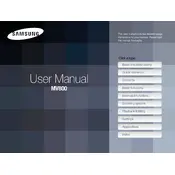
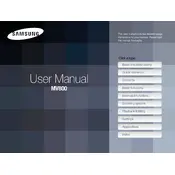
To transfer photos, connect the camera to your computer using the provided USB cable. Ensure the camera is turned on. Your computer should recognize the camera as a removable drive, allowing you to drag and drop files.
Check if the battery is fully charged. If not, charge it using the recommended charger. Ensure the battery is inserted correctly. If the issue persists, try using a different battery if available.
To reset the camera, go to the settings menu and select 'Reset'. Confirm your choice to restore the camera to its default settings.
Use a soft, dry microfiber cloth to gently wipe the lens. Avoid using any harsh chemicals or rough materials that could scratch the lens.
To change the language, press the menu button, navigate to the settings tab, and select 'Language'. Choose your preferred language from the list.
Blurry images can be caused by camera shake or incorrect focus settings. Ensure the camera is steady when taking pictures and verify that the focus is set correctly for your subject.
Visit the Samsung official website to download the latest firmware update. Follow the instructions provided to update the firmware using the camera's USB connection to your computer.
The Samsung EC-MV800ZBPBUS is compatible with microSD, microSDHC, and microSDXC memory cards. Ensure the card is inserted correctly into the camera.
To extend battery life, reduce the screen brightness, turn off the camera when not in use, and disable unnecessary features like Wi-Fi or Bluetooth.
Remove the battery and memory card, wait a few seconds, then reinsert them and turn the camera back on. If the problem persists, consult the user manual or Samsung support.