Samsung E440 Series User Manual
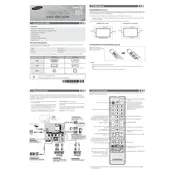
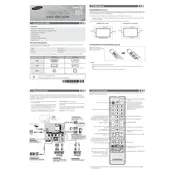
To connect your Samsung E440 Series TV to Wi-Fi, go to Menu > Network > Network Settings. Select 'Wireless' and choose your Wi-Fi network from the list. Enter the password if prompted and follow the on-screen instructions to complete the setup.
If your TV won't turn on, first check that the power cable is securely connected. Try using a different power outlet. If the issue persists, unplug the TV for a few minutes and then plug it back in. If the problem continues, contact Samsung support.
To update the software, press the Menu button on your remote and go to Support > Software Update > Update Now. Make sure your TV is connected to the internet to download the latest update.
Check if the TV is on mute or if the volume is too low. Ensure external devices are properly connected. Go to Settings > Sound > Sound Output and select the correct sound output option.
To reset the TV, go to Menu > Support > Self Diagnosis > Reset. Enter your PIN (default is 0000) and confirm to reset the TV to factory settings.
For the best picture quality, go to Settings > Picture > Picture Mode and select 'Movie' or 'Standard'. You can further adjust settings like brightness and contrast under the Picture Expert Settings.
First, check if other devices can connect to the network. Restart your router and TV. Go to Menu > Network > Network Status to diagnose the connectivity issue. Ensure your TV's firmware is up to date.
Press the Menu button on your remote, then go to Settings > General > Accessibility > Subtitle Settings. Turn subtitles on and customize settings as needed.
Ensure that the input source is set correctly by pressing the Source button on your remote. Check all cable connections and make sure the external device is powered on.
To enhance sound quality, go to Settings > Sound > Sound Mode and select 'Amplify' or 'Optimized'. You can also adjust the equalizer settings under Sound Expert Settings for more customization.