Samsung DVE52M7750 User Manual
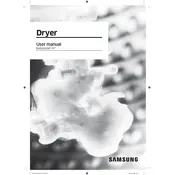
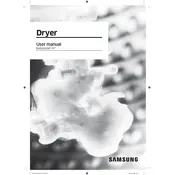
To clean the lint filter, open the dryer door and pull out the lint filter from the bottom of the door opening. Remove the lint by hand or use a soft brush, and then replace the filter securely before starting your dryer.
Ensure the dryer is securely plugged into a working outlet. Check the circuit breaker and reset if necessary. Also, make sure the door is completely closed and the start button is pressed firmly.
First, check if the dryer is set to the appropriate heat setting. Clean the lint filter and ensure the exhaust vent is not blocked. If the issue persists, it may require a service technician to inspect the heating element.
Ensure the dryer is level by adjusting the leveling legs. Remove any objects that may be causing vibrations, and do not overload the dryer drum.
Regularly clean the lint filter and ensure the exhaust vent is clear. Periodically check the drum for any foreign objects and clean the moisture sensor with a soft cloth.
Press and hold the 'Adjust Time' and 'Dry Level' buttons for 3 seconds. The dryer will enter self-diagnosis mode and display any error codes. Refer to the user manual for code interpretations.
Check if the lint filter and exhaust vent are clean. Ensure the dryer is not overloaded and that the selected cycle matches the load type.
Use the 'Wrinkle Prevent' feature, which intermittently tumbles clothes after the cycle. Remove clothes promptly after the drying cycle ends.
Refer to the user manual to identify the error code. Follow the recommended troubleshooting steps or contact Samsung support if needed.
Press the 'Adjust Time' button to increase or decrease the drying time. Ensure the cycle selected allows time adjustment.