Samsung DVD-VR375 User Manual
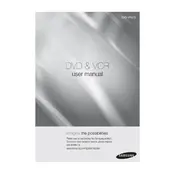
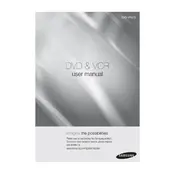
To connect your Samsung DVD-VR375 to a TV, use an HDMI cable for the best quality. Connect one end of the HDMI cable to the HDMI OUT port on the back of the DVD player and the other end to an available HDMI IN port on your TV. If your TV does not have an HDMI port, you can use the component or composite cables provided. Ensure the TV is set to the correct input source.
First, check if the batteries in the remote control need to be replaced. Make sure there are no obstructions between the remote and the DVD player. You can also try resetting the remote by removing the batteries, pressing each button once, and then reinserting the batteries. If the problem persists, there may be an issue with the remote sensor on the DVD player.
To record from VHS to DVD, insert the VHS tape into the VCR deck and a blank, recordable DVD into the DVD tray. Press the 'Dubbing' button on the remote control. The device will start copying the content from the VHS tape to the DVD. Ensure the VHS tape is set to the correct starting point before beginning the dubbing process.
If there is no sound when playing a DVD, check that all audio cables are securely connected. Ensure the TV or audio receiver is set to the correct input. Verify that the DVD player’s audio settings are correct by navigating to the audio setup menu and selecting the appropriate audio output option. Also, make sure the DVD disc is not damaged or dirty.
To update the firmware, visit the Samsung support website and download the latest firmware for your model onto a USB drive. Insert the USB drive into the USB port on the DVD player, and follow the on-screen instructions to complete the update. Make sure the DVD player is turned on and do not power off during the update process.
If a DVD disc is not playing, first check if the disc is inserted correctly and is clean and free of scratches. Try playing another disc to see if the issue persists. If the problem is with a specific disc, it might be incompatible or damaged. Cleaning the disc with a soft cloth may help.
To set the clock, press the 'Menu' button on the remote, navigate to the 'Setup' menu, then select 'System' and 'Clock Set'. Use the arrow keys to adjust the time and date accordingly. Confirm your settings by pressing the 'Enter' button.
If a 'No Disc' error appears, check if the disc is properly inserted with the label side facing up. Clean the disc to remove any dirt or fingerprints. Reset the DVD player by unplugging it for a few minutes, then plugging it back in. If the error persists, try using a different disc to determine if the problem is with the player or the disc.
No, the Samsung DVD-VR375 is not capable of playing Blu-ray discs as it is designed to play standard DVDs and VHS tapes. You will need a Blu-ray player to play Blu-ray discs.
To maintain your DVD-VR375, regularly dust the exterior with a soft, dry cloth. Avoid using harsh chemicals or abrasive materials. Clean the disc tray with a dry brush to remove dust. Periodically, use a DVD lens cleaner to ensure the laser lens is free of dust and debris, which can affect playback quality.