Samsung DVD-VR357 User Manual
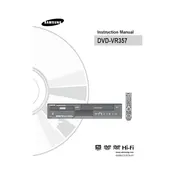
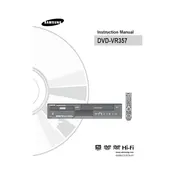
To connect your Samsung DVD-VR357 to a TV, use an HDMI cable for the best quality. Connect one end of the HDMI cable to the HDMI OUT port on the DVD player and the other end to the HDMI IN port on your TV. If your TV doesn’t support HDMI, use component cables by connecting the red, blue, and green cables from the DVD player’s component video out to your TV’s component video in.
If your Samsung DVD-VR357 does not power on, ensure that it is properly plugged into a working power outlet. Check the power cord for any damage. If the problem persists, try resetting the player by unplugging it for a few minutes and then plugging it back in.
If a DVD is stuck in the player, turn off the player and unplug it. Wait a few minutes, then plug it back in and turn it on. Press the eject button. If the disc still does not eject, you may need to manually open the tray using a paperclip in the manual eject hole, if available.
To record TV programs, connect the DVD-VR357 to your cable or satellite box using RCA cables. Select the appropriate input source on the DVD player. Insert a blank DVD and press the Record button on the remote when the desired program is on. Ensure the DVD is compatible with the player.
Ensure that the audio cables are securely connected from the DVD player to the TV or audio receiver. Check that the TV or receiver is set to the correct input. Additionally, verify that the player is not on mute and the volume is turned up.
To update the firmware, visit the Samsung support website and download the latest firmware file for the DVD-VR357. Burn the file to a CD-R disc, insert the disc into the player, and follow the on-screen instructions to complete the update.
No, the Samsung DVD-VR357 does not support Blu-ray discs. It is designed to play standard DVDs and CDs only.
To clean the lens, use a DVD lens cleaning disc available at most electronics stores. Insert the disc and follow the instructions provided with the cleaning kit. Do not attempt to clean the lens manually as it may cause damage.
Ensure that the cables are properly connected and that you are using the best available connection type (HDMI or Component). Check the settings on both your TV and DVD player, ensuring they are set to the correct resolution and aspect ratio.
To finalize a disc, press the Menu button on the remote, navigate to the Disc Manager option, and select Finalize Disc. Follow the on-screen instructions to complete the process. Finalizing the disc ensures it can be played on other DVD players.