Samsung DVD-P181 User Manual
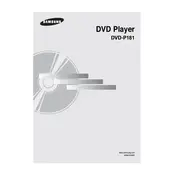
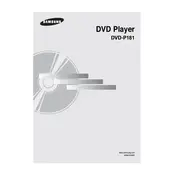
To connect your Samsung DVD-P181 to a TV, use the included RCA cable. Plug the yellow connector into the video output of the DVD player and the corresponding video input on your TV. Connect the red and white connectors to the audio output of the DVD player and the corresponding audio input on your TV. Ensure the TV is set to the correct input source.
If your DVD player doesn't power on, check that the power cord is securely plugged into both the player and a functioning power outlet. Ensure the outlet is working by testing it with another device. If the problem persists, the internal fuse may need replacement or the player may require servicing.
Ensure the disc is clean and free of scratches. Try playing other discs to determine if the issue is with the specific disc. Check that the DVD player is set to the correct region code for the disc. Additionally, make sure the player’s firmware is up to date.
Confirm that the audio cables are connected properly to both the DVD player and the TV. Ensure the TV volume is turned up and not muted. Check the DVD player's audio settings to ensure it is set to output audio correctly.
To clean the lens, use a lens cleaning disc specifically designed for DVD players. Insert the disc and follow the instructions. Avoid using liquid cleaners or opening the device, as this may void the warranty.
Yes, the Samsung DVD-P181 supports MP3 file playback. Burn the MP3 files onto a CD-R/RW disc and insert it into the DVD player. Use the remote control to navigate through the files and select the ones you wish to play.
Download the latest firmware from the Samsung support website onto a CD-R. Insert the CD into the DVD player and follow the on-screen instructions to complete the update. Ensure the player remains powered on throughout the process to avoid corruption.
The Samsung DVD-P181 supports playback of standard DVD-Video discs and VCD formats. It also supports DivX video files when burned on a compatible disc.
To set up parental controls, press the 'Menu' button on the remote, navigate to 'Settings', and select 'Parental Controls'. You can set a password and choose the appropriate rating levels to restrict playback of certain content.
Ensure the disc is inserted correctly and is compatible with the player. Check for any obstructions or dirt in the disc tray. If the problem continues, the eject mechanism may be malfunctioning, and professional repair might be necessary.