Samsung DVD-1080P8 User Manual
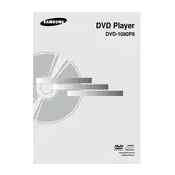
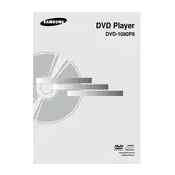
To connect your Samsung DVD-1080P8 to your TV, use an HDMI cable for the best quality. Plug one end of the HDMI cable into the HDMI OUT port on the DVD player and the other end into an HDMI IN port on your TV.
Ensure the power cable is securely connected to both the DVD player and a working power outlet. Check if the power indicator light is on. If not, try using a different outlet or check the power cable for damage.
Ensure you are using an HDMI connection for the best video quality. Also, go into the DVD player’s setup menu and adjust the video settings such as resolution to match your TV's capabilities.
Check if the disc is compatible with the player and ensure it is inserted correctly with the label side up. Clean the disc with a soft cloth and try again. If the issue persists, try another disc to determine if the problem is with the player or the disc.
To reset the DVD player, turn it on without a disc inside, go to the setup menu, and select the 'Reset' option. Confirm your choice to restore factory default settings.
No, the Samsung DVD-1080P8 is not compatible with Blu-ray discs. It is designed to play standard DVDs and CDs.
Check Samsung's official website for any available firmware updates. If an update is available, download it to a USB drive and follow the instructions provided in the manual to update the firmware.
Ensure the audio cables are connected properly. If using HDMI, make sure the audio settings on both the TV and DVD player are configured correctly. Also, check if the mute function is activated on your TV or audio system.
Use a DVD lens cleaning disc available at electronics stores. Follow the instructions provided with the disc to clean the lens safely. Avoid using liquid cleaners directly on the lens.
Replace the batteries in the remote control and ensure they are inserted correctly. If the remote still doesn’t work, check for any obstructions between the remote and the DVD player and try again.