Samsung DV501AG User Manual
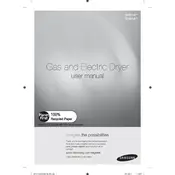
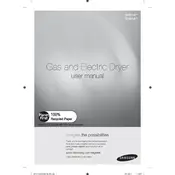
To clean the lint filter, open the dryer door and pull out the filter from its housing. Remove any lint by hand or with a vacuum. Rinse the filter under warm water, if needed, and ensure it is completely dry before reinserting it into the dryer.
If your dryer isn't heating, check if the thermal fuse is blown, the heating element is faulty, or if there are problems with the power supply. Ensure the dryer is plugged in and that the circuit breaker is not tripped.
Unusual noises could be due to items caught in the drum seal, worn drum rollers, or a loose belt. Inspect the drum area and components for debris or damage and replace any worn parts.
To prevent wrinkles, promptly remove clothes from the dryer after the cycle ends. Use the Wrinkle Prevent option to intermittently tumble clothes if you can't remove them immediately.
Enter the dryer into the diagnostic mode by pressing the appropriate buttons as outlined in the user manual. The dryer will automatically check for blockages and display a code indicating vent status.
Regularly clean the lint filter after every use, inspect and clean the exhaust vent annually, and ensure the dryer is level to prevent vibrations and wear.
This could be due to a clogged lint filter, blocked vent, or overloading. Clean the lint filter and vent, and ensure not to overload the dryer for efficient drying.
To reset the dryer, unplug it from the power source for about 5 minutes, then plug it back in. This can help resolve minor electronic glitches.
The 'Filter Check' indicator is a reminder to clean the lint filter. It does not detect the amount of lint, so always clean it before starting a new load.
Refer to the user manual for error code meanings. Common codes include 'HE' for heating issues and 'FE' for a fan problem. Address the specific issue or contact customer support for assistance.