Samsung DualView TL210 User Manual
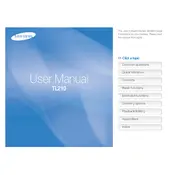
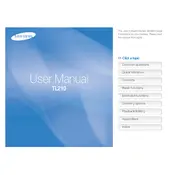
To switch between the front and back LCD screens, press the 'Front LCD' button located on the top of the camera. This button allows you to toggle the display between the two screens.
First, ensure that the battery is fully charged and properly inserted. If the camera still doesn’t turn on, try removing the battery and memory card, wait for a few minutes, and then reinsert them. If the problem persists, consider contacting Samsung support.
You can transfer photos using a USB cable. Connect the camera to your computer using the cable, then turn on the camera. Your computer should recognize the camera as a removable device, allowing you to copy photos to your computer.
Use a soft, lint-free cloth or a microfiber cloth to gently wipe the lens. Avoid using any cleaning solutions, as they might damage the lens coating. If necessary, use a blower to remove dust particles before wiping.
Blurry photos can result from camera shake or incorrect focus. Ensure that you hold the camera steady or use a tripod. Check that autofocus is enabled and focus on the subject properly before taking a picture.
To reset the camera, go to the 'Settings' menu, select 'Reset', and confirm your choice. This will restore all settings to their default values.
The Samsung DualView TL210 is compatible with SD and SDHC memory cards. Ensure the card is properly inserted into the memory card slot before use.
To extend battery life, reduce the use of the flash, limit video recording, and turn off the camera when not in use. Additionally, dim the LCD brightness and avoid using continuous mode unless necessary.
Check if the battery is sufficiently charged and restart the camera. If the issue persists, try resetting the camera settings. If the problem continues, it may require professional repair.
Visit the official Samsung website to check for firmware updates. Download the update file, transfer it to your memory card, and insert the card into the camera. Follow the on-screen instructions to complete the update.