Samsung DualView ST600 User Manual
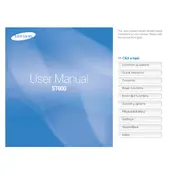
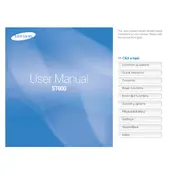
To transfer photos, connect the camera to your computer using the provided USB cable. The camera should be recognized as a removable drive, allowing you to drag and drop photos to your desired folder. Ensure that the camera is powered on and in playback mode for successful connection.
First, check if the battery is charged. If not, charge it fully before trying again. If the camera still doesn't turn on, remove the battery and memory card, wait a few minutes, then reinsert them and try again. If the problem persists, consult the user manual or contact Samsung support.
To improve battery life, reduce the LCD brightness, turn off the camera when not in use, and use the power-saving mode. Additionally, avoid using the flash unnecessarily and fully charge the battery before extended use.
Blurry photos can result from camera shake or incorrect focus. Use a tripod for stability, ensure the subject is within the camera's focus range, and check that the lens is clean. Also, use the camera's image stabilization feature if available.
To reset the camera to factory settings, access the settings menu, navigate to the setup option, and select 'Reset'. Confirm the action when prompted. This will restore all settings to their defaults, but will not delete photos from the memory card.
The Samsung DualView ST600 Camera does not have a hot shoe or a dedicated port for an external flash, so it is not compatible with external flash units. Utilize the built-in flash for additional lighting needs.
Check the Samsung website for any firmware updates for the ST600. Download the update file, copy it to a formatted SD card, and insert the card into the camera. Follow the instructions in the camera's setup menu to update the firmware.
The Samsung DualView ST600 Camera is compatible with SD and SDHC memory cards. Ensure that the card is properly formatted in the camera before use for optimal performance and compatibility.
To prevent red-eye, use the red-eye reduction feature available in the camera's flash settings. This pre-flash method helps reduce the red-eye effect by allowing the subject's pupils to contract before the photo is taken.
Use a soft, lint-free cloth to gently wipe the lens. If necessary, use a lens cleaning solution or a few drops of water on the cloth, not directly on the lens. Avoid using rough materials or excessive pressure to prevent scratches.