Samsung DualView ST100 User Manual
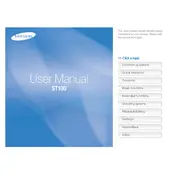
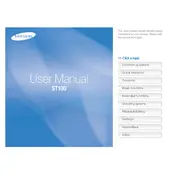
To use both screens, turn on the camera and press the front LCD button. This will activate the DualView feature, allowing you to frame your shot using the front screen.
First, ensure that the battery is charged. If the camera still doesn't turn on, try removing and reinserting the battery. If the problem persists, consider replacing the battery or contacting Samsung support.
Connect the camera to your computer using a USB cable. The computer should recognize the camera as a removable drive, allowing you to copy the photos from the camera to your computer.
Blurry photos can be caused by camera shake or incorrect focus. Make sure to hold the camera steady and use the auto-focus feature to ensure clarity. Adjust the ISO setting if shooting in low light.
To reset the camera, go to the settings menu, select 'Reset', and confirm your choice. This will restore the camera to its original factory settings.
Use a soft, lint-free cloth to gently wipe the lens. Avoid using any liquid cleaners. If needed, use a camera lens cleaning solution applied to the cloth, not directly on the lens.
To extend battery life, turn off the camera when not in use, reduce the LCD brightness, and avoid using the flash unnecessarily. Carry a spare battery for extended use.
Yes, the Samsung DualView ST100 supports SDHC memory cards up to 32GB. Ensure the card is formatted correctly to avoid compatibility issues.
Check if the memory card is inserted properly and has sufficient space. If the card is full, transfer files to another device and format the card before reuse.
Visit the Samsung support website, download the latest firmware for the ST100, and follow the instructions to install it via the camera's settings menu.