Samsung DualView EC-ST700ZBPBUS User Manual
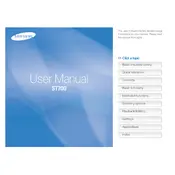
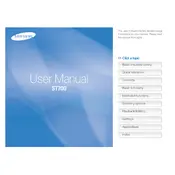
To transfer photos, connect the camera to your computer using a USB cable. The device should be recognized automatically. Navigate to 'My Computer' or 'This PC' and locate your camera under removable devices. Open the device folder, select the photos you want to transfer, and copy them to your desired location on the computer.
First, ensure the battery is charged. If the camera still does not turn on, try removing and reinserting the battery. If the problem persists, check for any visible damage to the battery or battery compartment. Lastly, consult the user manual or contact Samsung support for further assistance.
To reset the settings, go to the 'Menu' and navigate to the 'Settings' option. Scroll down to 'Reset' and confirm your selection. This will revert all settings to factory defaults. Be sure to save any custom settings you wish to keep beforehand.
Blurry photos can be caused by camera shake or incorrect focus. Make sure to hold the camera steady or use a tripod. Check that the lens is clean and ensure the camera is set to the correct focus mode for your subject. Adjust the shutter speed or ISO settings in low-light conditions to prevent blurriness.
To update the firmware, visit the Samsung website and navigate to the support section for your camera model. Download the latest firmware version and follow the instructions provided, which typically involve copying the firmware file to an SD card and inserting it into the camera to perform the update.
Use a soft, lint-free cloth or a specialized lens cleaning tissue. Gently wipe the lens in a circular motion. For stubborn smudges, use a small amount of lens cleaning fluid on the cloth. Avoid using rough materials or excessive pressure to prevent scratching the lens.
The DualView feature allows you to see yourself while taking a photo. To activate it, turn on the camera and press the 'Front LCD' button located on the top of the camera. This will activate the front screen. You can now frame your shot using the front display.
The Samsung DualView EC-ST700ZBPBUS is compatible with SD, SDHC, and SDXC memory cards. Ensure the card is properly inserted and formatted in the camera before use for optimal performance.
To improve battery life, reduce the usage of the LCD screen by using the viewfinder when possible. Turn off the camera when not in use and disable unnecessary features like Wi-Fi. Additionally, carry a spare battery for extended shooting sessions.
If the touchscreen is unresponsive, first try restarting the camera. Ensure your hands are clean and dry, as moisture can affect touchscreen sensitivity. If the issue persists, check for firmware updates or perform a factory reset. If none of these solutions work, contact Samsung support.