Samsung DualView EC-PL170ZBPBUS User Manual
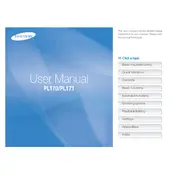
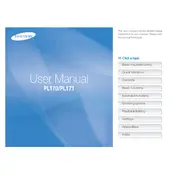
To charge the battery, connect the camera to a power source using the supplied USB cable and adapter. Make sure the camera is turned off while charging. The charging LED will indicate the charging status.
Ensure the camera is powered on and the battery is charged. If the screen is still blank, try resetting the camera by removing and reinserting the battery. If the issue persists, contact Samsung support.
Connect the camera to your computer using the USB cable. Your computer should recognize the camera as a removable drive. You can then transfer photos by dragging and dropping them from the camera's folder to your computer.
Ensure the lens is clean and free from obstructions. Try switching to a different focus mode or adjusting the focus manually. If the issue continues, reset the camera settings to default.
Visit the Samsung website to check for firmware updates. Download the latest firmware and follow the instructions provided to install it onto your camera using the provided USB cable.
Use a soft, dry microfiber cloth to gently wipe the lens. Avoid using any liquid cleaners. For stubborn spots, a lens cleaning solution specifically designed for cameras can be used with a clean cloth.
To reset the camera to factory settings, navigate to the settings menu, select the reset option, and confirm your selection. This will restore all settings to their original state.
Check if the battery is properly inserted and charged. Try using a different battery if available. If the camera still does not power on, contact Samsung support.
Press the dual view button located on the camera to activate the front LCD screen. This feature allows you to take self-portraits and preview the shot from the front of the camera.
The camera supports SD, SDHC, and SDXC memory cards. Ensure the card you use is formatted correctly and compatible with the camera's specifications.